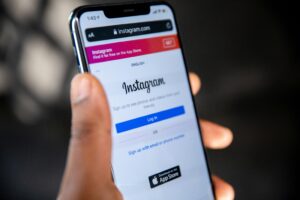How to Edit WordPress Footer Directly from Core: An In-Depth Guide
2 min read
Editing the footer of your WordPress site is a strategic move that can significantly enhance your website’s functionality and overall appeal. This guide will walk you through the process of directly editing the WordPress footer from the core, ensuring that your site maintains brand consistency, improves user navigation, and potentially benefits your SEO efforts.

Understanding the Importance of Editing Your WordPress Footer
The footer on your WordPress website is more than just a section for copyright information. It’s a space where you can:
- Maintain Brand Uniformity: The footer is an extension of your brand. Ensuring it aligns with your overall brand image is essential.
- Ease of Access: Strategically place important links like privacy policies or contact information in the footer for easy access.
- Enhanced User Experience: Use the footer to improve navigation with relevant links and quick access options.
- SEO Enhancement: Optimize your footer with relevant keywords and links to improve your site’s SEO.
Step-by-Step Guide to Edit WordPress Footer
Access the Footer Code
- Login to Admin Dashboard: Start by accessing your WordPress admin area.
- Open Theme Editor: Go to “Appearance” and select “Theme Editor.”
- Find the Footer.php File: In the Theme Editor, locate and open the “footer.php” file, which contains the footer code.
Customize the Footer
- Use a Child Theme: To prevent losing your changes during theme updates, it’s advisable to create and use a child theme.
- Edit HTML/CSS/JavaScript: Modify the footer by adding or changing HTML, CSS, or JavaScript codes. Insert text, links, icons, or custom scripts as needed.
Incorporate Widgets
- Go to Widgets Section: Under “Appearance,” select “Widgets.”
- Add Widgets to Footer: Place widgets like Recent Posts, Categories, or Custom HTML in the footer area, customizing each to suit your site’s needs.
Update Copyright Information
- Find and Edit Copyright Text: Update the text to reflect the current year and your website’s name. Consider adding dynamic functions for automatic year updates.
Utilize Footer Plugins
- For those less comfortable with direct coding, plugins like “Insert Headers and Footers” can be used for easier customization.
Test Your Changes
- Always test your website after making changes to ensure everything appears correctly and is functional across different devices and browsers.
SEO Optimization
- Include relevant keywords and links in your footer for SEO benefits. Implement schema markup for additional context for search engines.
By following these steps, you can effectively customize your WordPress footer, enhancing both the aesthetic appeal and functionality of your website. The footer is a powerful tool for branding, navigation, and SEO, and optimizing it can elevate your site’s overall user experience.