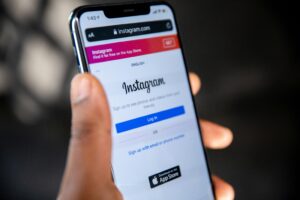Resolving Printer Error Code 0x9A and Epson Error Code 0x9A
3 min read
Hey there! Looks like you’ve run into that pesky printer error code 0x9A. This can be really annoying, especially when you’ve got a bunch of printing to do. But don’t worry; I’ve got some simple and practical tips to help you fix this problem. Let’s dive in!
Printer error code 0x9A, particularly in Epson models, can be a frustrating issue for users. This error usually signifies a hardware or software problem within the printer. Here’s a comprehensive guide on how to fix the printer error code 0x9A and Epson error 0x9A, ensuring your printer returns to its optimal functioning state.
Related: Understanding and Resolving Windows Error 0x00000709 – printers
Understanding Error Code 0x9A
Dealing with the Epson printer error code 0x9A can be quite challenging, but there are several ways to tackle this issue. Let’s break down the common causes and the solutions you can try.
What Causes Error 0x9A?
Error 0x9A typically occurs due to internal hardware conflicts, such as obstructions in the printer’s path, issues with the printer’s internal components, or problems related to the software and driver configurations.
- Obstructions in the Printer: The most frequent cause of the 0x9A error is physical obstructions like paper jams, stuck bits of paper, or debris within the printer, especially around the carriage area.
- Damaged Rails or Components: Damaged or bent rails, which are part of the printer’s internal structure, can also trigger this error. In addition, issues with the printer’s internal components, like the encoder strip, control board, or faulty sensors can be culprits.
- Software Issues: Corrupted system files, due to improper shutdowns, virus attacks, or incomplete installation of software, can also lead to error 0x9A. This includes both the printer’s firmware and the drivers on your computer.
- Ink Cartridge Problems: Incorrectly seated ink cartridges or problems within the cartridge assembly might also cause this error.
Solutions to Fix Error Code 0x9A
-
Manual Troubleshooting:
- Restart Your Printer: Turn off the printer, wait a few minutes, and turn it back on. This simple step can sometimes reset the printer and clear the error.
- Check for Obstructions: Open the printer cover and carefully remove any paper jams, debris, or foreign objects. Make sure the carriage can move freely.
- Clean the Printer: Use compressed air or a soft, dry cloth to clean the inside of the printer, especially around the carriage and the encoder strip.
- Reinstall Ink Cartridges: Remove and correctly reinstall the ink cartridges to ensure they are properly seated.
-
Software and Driver Updates:
- Update Printer Drivers: Download and install the latest printer drivers from the manufacturer’s website. This can resolve issues caused by outdated or corrupt drivers.
- Reinstall Ink Cartridges: Remove and correctly reinstall the ink cartridges to ensure they are properly seated
- System Restore: If you suspect software issues with your computer, you can try restoring your system to a previous state when the printer was working fine.
- Automated Repair Tools: For software-related problems, utility repair tools like PrinterFixer or IOBit Driver Repair can be helpful. These tools scan and fix errors automatically.
- Hard Reset: Perform a hard reset by unplugging the printer, pressing and holding the power button for 60 seconds, then plugging it back in and turning it on.
- Contacting Support: If the above steps don’t resolve the issue, it’s advisable to contact Epson’s customer support for further assistance, especially if you suspect hardware faults.

Preventive Measures
To prevent future occurrences of the 0x9A error, regular maintenance of your printer is key. This includes keeping the printer clean, ensuring the ink cartridges are always properly installed, and updating the printer’s software and drivers regularly.
Remember, error codes can vary depending on the printer model, so always refer to your printer’s user manual or the manufacturer’s website for model-specific solutions.
In summary, resolving the Epson printer error code 0x9A involves a mix of manual troubleshooting, software updates, and sometimes the use of automated repair tools. If these steps don’t work, reaching out to professional support is the next best step.